

Developing and executing the perfect marketing strategy for your company is difficult. We are happy to give you a helping hand.

A close-knit group of people who breathe the Tilburg atmosphere and have the ambition to always go a step further.


Google came out with a tool this summer that propels ease of use to even further heights. We cannot stress often enough how important accurate measurements are for your website, but this requires tags. Tags indeed, until now that is. The plural form can be exchanged for singular as Google launches the new Google Tag (formerly gtag.js).
A few veterans will still be using Universal Analytics, but most of you are working with tags like Google Analytics 4 and Google Ads to unify measurements on your website. All of these tags must be set up manually through Google Tag Manager. Surely there must be an easier way to do that, Google also thought.
Google did not let this train of thought go, and so they came up with an appropriate solution. With the Google Tag, the bright minds from Silicon Valley have come up with something that allows you to set the Google Tag for the entire website while linking it to multiple destinations. So it is no longer necessary to manage multiple tags for different destinations.
Google’s new tool already contains a number of benefits, but this is only going to increase in the near future. Some of the current benefits are highlighted below:
The only drawback is that currently only Google Ads and Google Analytics accounts are destinations, however, the plan is that there will be more options in the future. Think Optimize, Surveys or possibly external services.
Each platform (Ads or Analytics) currently has its own Google Tag (gtag.js). This is a framework to make those platforms work well. So at that point, the Google Tag had no added value to you as a user. Besides the fact that it could be confusing, you were also more likely that the different tags did not have the same settings.
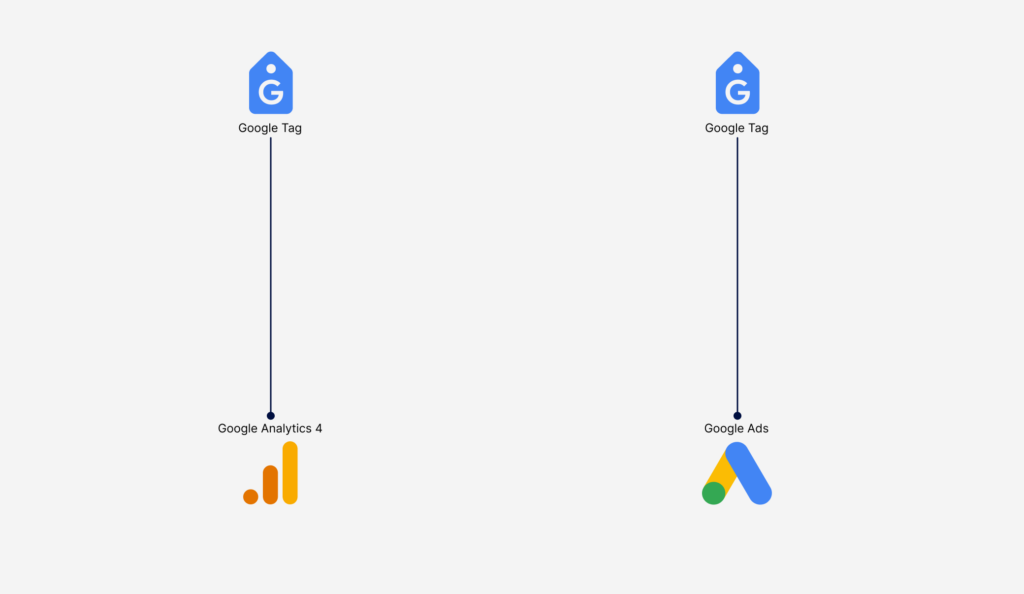
In the new setup, Google gives you the option to combine these Google Tags (gtag.js). This allows you to measure everything from one tag and automatically measure events across platforms. Should you ever make a change to, say, the IP addresses you want to exclude or which domains the Google Tag is allowed to measure on, all combined platforms will take this into account. This saves time and is less prone to error.
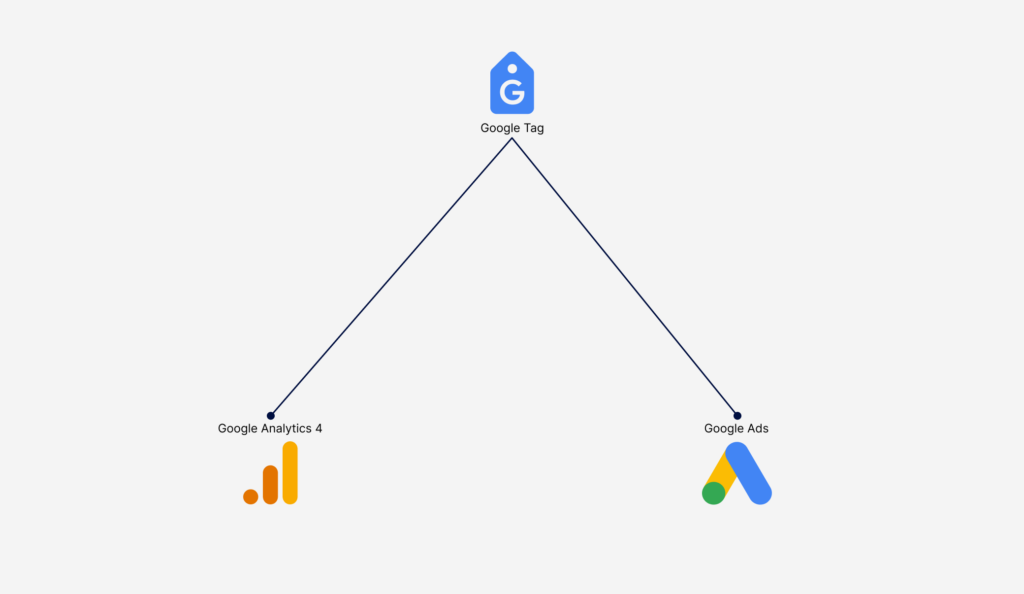
There’s a good chance you’ve already done this step, since this is simply Google Analytics’ tag, but we’ll go over it anyway.
It can seem a bit confusing if you want to set this up. You can set up the Google Tag from Google Tag Manager, Google Analytics and Google Ads. We will focus on Google Analytics, as this is the most familiar territory for most marketers. Make sure the account you set it up on has “Administrator” permissions from all the platforms you want to set up on the Google Tag.
Should you only have Analytics, you may skip the next step. We are now focusing on adding Google Ads.
You can repeat this process to add all your destinations in the Google Tag.
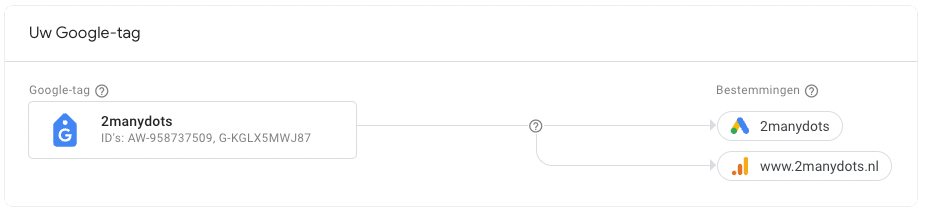
Do you think not all pages are being properly read through? This is where the Google Tag can help you. The new tool can give you a clear overview of which pages are being measured and which ones you seem to be missing. Every time someone visits your website, the Google Tag is loaded. This measures along with Google Analytics, Google Ads and Google Tag Manager what is and is not going well.
You can find the tag coverage under Administrator > Tag coverage in Google Analytics and Google Ads.
Note that Google, of its own accord, does not show all pages. So you have to add these pages manually. Our advice is to use Screaming Frog or Integrity tools to create an export of all URLs to a CSV file and import it into the tag coverage tool.
So the new Google Tag offers many possibilities, even more than those described above. Stay up to date on all the developments surrounding the Google Tag and follow Google and 2manydots. Want help setting up the Google Tag? If so, contact 2manydots.